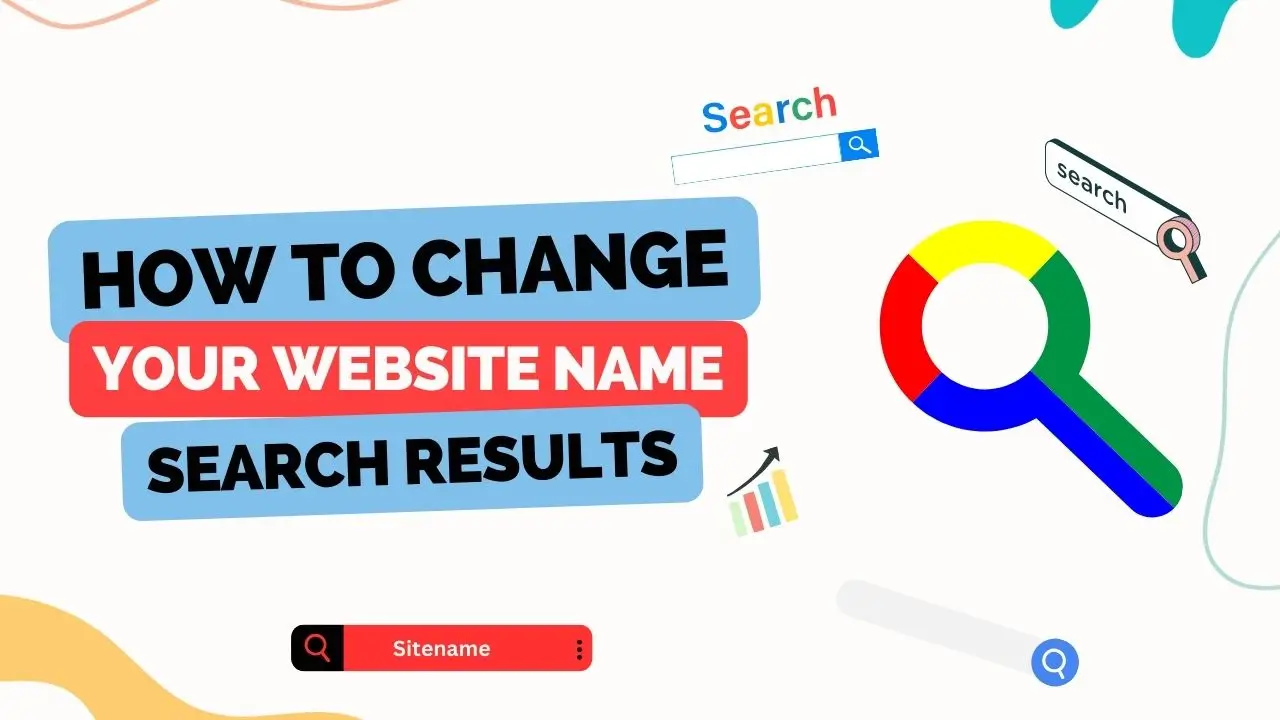
Have you ever wondered why your website appears with a different name in Google search results than what you’ve set on your site? Or perhaps you want to make your site’s name more appealing to potential visitors? In this guide, we’ll walk you through the process of modifying your site’s name in Google search results, ensuring that your brand is accurately represented.
How to Modify Site Name in Google Search
Changing your website’s name in Google search results isn’t as complicated as it might seem. By following a few simple steps and understanding how Google generates these titles, you can take control of how your site appears in search engine results pages (SERPs).
Understanding Google’s Title Generation
Before we dive into the modification process, it’s essential to understand how Google generates titles for search results:
- Meta Title Tag: Google primarily uses the content of your page’s
<title>tag to create the title in search results. - On-Page Content: If the title tag is missing, too short, or irrelevant, Google may use your page’s main heading (H1) or other prominent text.
- Google’s Discretion: In some cases, Google might generate a title it believes is more relevant to the user’s query, even if you’ve provided a meta title.
Step 1: Optimize Your Meta Title Tags
The first and most crucial step in modifying your site name in Google search is to optimize your meta title tags:
- Access Your Site’s Code: Open your website’s HTML files or use your content management system (CMS) like WordPress, Joomla, or Drupal.
- Locate the Title Tag: Find the
<title>tag in the<head>section of your page’s HTML. - Craft an Engaging Title: Write a title that includes your desired site name and relevant keywords. Keep it under 60 characters to avoid truncation in SERPs.
Example:
htmlCopy code
<title>Your Site Name | Key Product or Service</title></code></pre>
Step 2: Ensure Consistency Across Pages
For brand recognition, it’s crucial that your site name remains consistent across all pages:
- Review All Pages: Check each page on your site to ensure the title tags include your desired site name.
- Use Templates: If using a CMS, set up title tag templates that automatically include your site name.
Step 3: Leverage Structured Data
Structured data helps search engines understand your content better:
- Implement Schema.org: Use Schema.org markup to provide explicit information about your site.
- Website and Organization Schema: Include the
WebSiteandOrganizationschemas with your preferred site name.
Example (JSON-LD format):
htmlCopy code
<script type="application/ld+json"> { "@context": "https://schema.org", "@type": "WebSite", "name": "Your Site Name", "url": "https://www.yoursitename.com" } </script>
Step 4: Monitor and Adjust
After making changes, monitor how your site appears in search results:
- Google Search Console: Use the Performance report to see how your titles are displayed.
- Regular Searches: Perform searches for your brand and key pages to check the titles.
- Make Adjustments: If Google still overwrites your titles, consider making them more descriptive or relevant.
Common Issues and Solutions
Google Overwrites Your Titles
Problem: Despite setting meta titles, Google displays different titles.
Solution: Make your titles more relevant to the page content and user queries. Avoid keyword stuffing or vague titles.
Inconsistent Branding
Problem: Different pages show varying site names.
Solution: Use a consistent format across all pages, preferably with templates in your CMS.
Truncated Titles
Problem: Your site name gets cut off in search results.
Solution: Keep titles concise (under 60 characters) and put your site name at the beginning if it’s crucial.
FAQs
Q1: How long does it take for Google to show my new site name?
A1: It can take a few days to a few weeks. Regularly recrawling your site with Google Search Console can speed up the process.
Q2: Can I use my exact keyword in every title tag?
A2: It’s not recommended. While including your main keyword in the <h2>How to Modify Site Name in Google Search</h2> is good, overusing it across all pages can be seen as keyword stuffing and may harm your rankings.
Q3: Will changing my site name affect my SEO?
A3: If done correctly, it shouldn’t negatively impact your SEO. In fact, having clear, relevant titles can improve click-through rates and rankings.
Q4: What if I have multiple sites with similar names?
A4: Use unique identifiers in your titles, such as location, product category, or brand name, to distinguish them in search results.
Q5: Can I use emojis or special characters in my site name?
A5: It’s possible, but use them sparingly. Some special characters may not display correctly, and overuse can make your site look unprofessional.
By following these steps and best practices, you can effectively modify your site name in Google search results. Remember, the key is to provide clear, relevant, and consistent information to both users and search engines. This not only improves your visibility but also enhances user experience, leading to more clicks, longer visits, and potentially higher conversions. Keep monitoring and tweaking your approach for the best results.


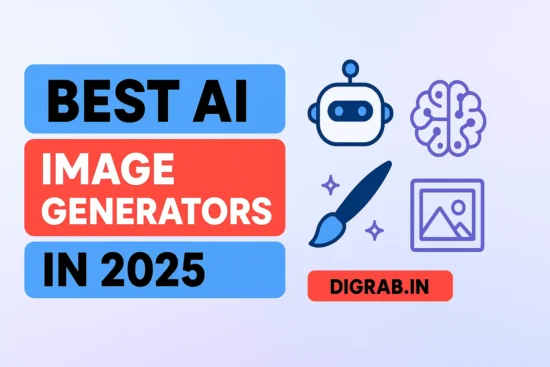

Comments (1)
How To Draft A Social Media Policy: 10 Essential Stepssays:
March 25, 2025 at 6:06 am[…] How to Change Your Website Name in Google Search Results […]